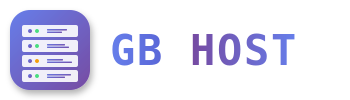? File Management
File Manager Features
- Upload multiple files and folders
- In-browser file editing for code files
- Archive extraction (ZIP, RAR, TAR)
- File compression and archiving
- Permission management (Windows ACL)
- Search functionality
- File preview
Directory Structure
/httpdocs → Main website root directory
/App_Data → ASP.NET application data (protected)
/bin → Compiled assemblies for ASP.NET
/Content → CSS, images, and static content
/Scripts → JavaScript files
/Views → MVC view files
web.config → IIS configuration file
/httpsdocs → SSL website root (if separate)
/error_docs → Custom error pages
/logs → Website logs and statistics
/private → Private files (not web accessible)
FTP Access Configuration
- Enable FTP Access
Websites & Domains → FTP Access → Add FTP Account - Configure FTP Account
- Username: Choose unique username
- Home directory: /httpdocs or custom
- Hard disk quota: Set if needed
- FTP Connection Details
- Server: ftp.yourdomain.com or server IP
- Port: 21 (FTP) or 22 (SFTP)
- Protocol: FTP, FTPS, or SFTP
Recommended FTP Clients
- FileZilla: Free, cross-platform, supports FTP/FTPS/SFTP
- WinSCP: Windows-only, excellent for SFTP/SCP
- CyberDuck: User-friendly, supports cloud storage
- CoreFTP: Windows client with advanced features
File Upload via Plesk File Manager
- Navigate to Files
- Browse to target directory
- Click "Upload" button
- Select files or drag and drop
- Wait for upload completion
File Permissions (Windows)
Windows uses NTFS permissions instead of Unix chmod:
- Read: View file contents
- Write: Modify file contents
- Execute: Run executable files
- Full Control: All permissions including delete
Managing Large Files
For files larger than 100MB:
- Use FTP client instead of web upload
- Compress files before uploading
- Consider chunked upload tools
- Check hosting plan file size limits