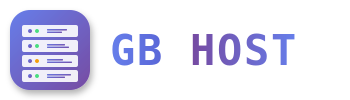✉️ Email Setup and Configuration
Creating Email Accounts
- Access Mail Section
Navigate to Mail → Email Addresses - Click Create Email Address
Enter desired email username (before @) - Set Password
Use strong password (min 8 characters, mixed case, numbers) - Configure Mailbox Size
Set quota or unlimited (based on plan limits) - Optional Settings
Enable antivirus, anti-spam, and autoresponder if needed
Email Client Configuration Settings
Microsoft Outlook Configuration
| Setting | Value |
|---|---|
| Incoming Server (IMAP) | mail.yourdomain.com |
| IMAP Port | 993 (SSL/TLS) |
| Incoming Server (POP3) | mail.yourdomain.com |
| POP3 Port | 995 (SSL/TLS) |
| Outgoing Server (SMTP) | mail.yourdomain.com |
| SMTP Port | 465 (SSL/TLS) or 587 (STARTTLS) |
| Username | Full email address |
| Authentication | Password |
Mobile Device Configuration
For iOS and Android devices:
- Account type: IMAP
- Incoming/Outgoing server: mail.yourdomain.com
- Security: SSL/TLS
- Port: 993 (incoming), 465 (outgoing)
- Username: Full email address
Webmail Access
Access your email through web browser:
- Roundcube Webmail: https://webmail.yourdomain.com
- Horde Webmail: https://yourdomain.com:8443/horde
Email Forwarders
Set up email forwarding to redirect emails:
- Go to Mail → Email Addresses
- Click on the email address
- Select "Forwarding" tab
- Enable forwarding and enter destination address
- Choose to keep or delete original copy
Autoresponders
Configure automatic replies for vacations or out-of-office:
- Select email account
- Click "Auto-Reply" tab
- Enable auto-reply
- Set subject and message
- Configure date range (optional)