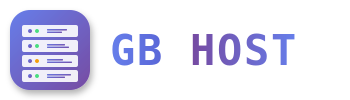? WordPress on Windows Hosting
WordPress Installation via Plesk
- Access Applications
Go to Applications → Install Application - Search for WordPress
Type "WordPress" in search box - Click Install
- Configure Installation:
- Installation path (leave blank for root)
- Database (auto-create new or use existing)
- Administrator username
- Administrator password
- Administrator email
- Website title
- Language
- Click Install
WordPress System Requirements
- PHP version 7.4 or greater
- MySQL version 5.7 or greater OR MariaDB version 10.3 or greater
- HTTPS support (recommended)
- URL Rewrite Module (for permalinks)
WordPress Configuration for Windows
Create web.config for pretty permalinks:
<?xml version="1.0" encoding="UTF-8"?>
<configuration>
<system.webServer>
<rewrite>
<rules>
<rule name="WordPress" patternSyntax="Wildcard">
<match url="*"/>
<conditions>
<add input="{REQUEST_FILENAME}" matchType="IsFile" negate="true"/>
<add input="{REQUEST_FILENAME}" matchType="IsDirectory" negate="true"/>
</conditions>
<action type="Rewrite" url="index.php"/>
</rule>
</rules>
</rewrite>
</system.webServer>
</configuration>WordPress Performance Optimization
- Enable WP Super Cache or W3 Total Cache plugin
- Optimize images before uploading
- Use CDN for static content
- Enable GZIP compression
- Minimize plugins usage
- Keep WordPress, themes, and plugins updated
WordPress Security on Windows
- Change default "admin" username
- Use strong passwords
- Install security plugin (Wordfence, Sucuri)
- Regular backups
- Keep everything updated
- Limit login attempts
- Hide wp-config.php from public access
Common WordPress Issues on Windows
- Upload size limit: Increase in PHP settings
- Permalink issues: Ensure URL Rewrite module is enabled
- File permission errors: Grant IIS_IUSRS write access to wp-content
- White screen of death: Enable debug mode in wp-config.php