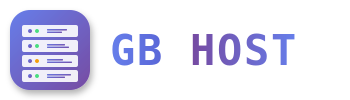? Backup and Restore
Types of Backups
- Full Backup: Complete backup of all hosting data including website files, databases, email accounts, and settings
- Incremental Backup: Only backs up changes since last backup - saves storage space
- Domain-level Backup: Backup specific domain only
Creating Manual Backup
- Access Backup Manager
Tools & Settings → Backup Manager - Click "Back Up"
- Select Backup Type:
- Full - All configurations and content
- Incremental - Changes only
- Select Content:
- User files and databases
- Mail configuration and content
- Domain configuration
- Choose Storage Location:
- Local server storage
- FTP repository
- Cloud storage (if configured)
- Start Backup Process
Scheduled Backups
Configure automatic backups:
- Go to Tools & Settings → Backup Manager
- Click "Schedule"
- Enable scheduled backup
- Set frequency (Daily, Weekly, Monthly)
- Choose backup time
- Configure retention (number of backups to keep)
- Select backup content and type
Recommended Backup Schedule
- Daily: Incremental backups of databases
- Weekly: Full backup of entire hosting account
- Monthly: Archive backup for long-term storage
- Before major changes: Manual full backup
Restoring from Backup
- Navigate to Backup Manager
- Locate the backup file to restore
- Click on backup date/time
- Select restoration type:
- Restore all objects
- Restore selected objects
- Choose restore options:
- Overwrite existing files
- Restore to different location
- Restore with original permissions
- Confirm and start restoration
Backup Best Practices
- Always download backups to local storage
- Test restore process periodically
- Keep multiple backup versions
- Document backup procedures
- Store backups in multiple locations
- Encrypt sensitive backup data
Important: Server-stored backups may be lost if the server fails. Always maintain external backup copies.