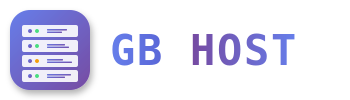? System Monitoring and Log Management
ISPConfig Monitor Overview
Access monitoring via Monitor tab in ISPConfig to view:
- System status and health
- Service status (Apache, MySQL, Mail, etc.)
- Resource usage (CPU, RAM, Disk)
- Log files
- Mail queue
- Traffic statistics
System State Overview
Services Monitoring
| Service | Port | Status Check |
|---|---|---|
| Apache/Nginx | 80, 443 | HTTP response |
| MySQL/MariaDB | 3306 | Connection test |
| Postfix (SMTP) | 25, 587 | SMTP response |
| Dovecot (IMAP/POP3) | 110, 143, 993, 995 | Login test |
| BIND (DNS) | 53 | DNS query |
| Pure-FTPd | 21 | FTP response |
Resource Monitoring
CPU and Load Average
- Load average: 1min, 5min, 15min
- CPU usage percentage
- Process count
- Alert thresholds configurable
Memory Usage
- Total RAM
- Used/Free memory
- Swap usage
- Buffer/Cache memory
Disk Usage
- Filesystem usage per partition
- Inode usage
- Alert at 80% and 90% full
Log File Locations
# System logs
/var/log/syslog # System messages
/var/log/auth.log # Authentication logs
/var/log/mail.log # Mail server logs
# Web server logs
/var/log/apache2/error.log # Apache errors
/var/log/apache2/access.log # Apache access
/var/log/nginx/error.log # Nginx errors
# ISPConfig logs
/var/log/ispconfig/ispconfig.log # ISPConfig system
/var/log/ispconfig/cron.log # Cron execution
/var/log/ispconfig/auth.log # Authentication
# Website logs
/var/www/clients/client1/web1/log/error.log # Site errors
/var/www/clients/client1/web1/log/access.log # Site accessTraffic Statistics
AWStats Configuration
- Enable statistics for website
- Choose statistics program (AWStats/Webalizer)
- Set statistics password
- Access at: https://yourdomain.com/stats
Traffic Quota Monitoring
- Monthly traffic usage
- Quota limits per site
- Alert before quota exceeded
- Auto-suspend at limit
Mail Queue Management
View Mail Queue
# Command line
mailq
# ISPConfig Monitor
Monitor → Mail Queue
# Count messages
mailq | grep -c "^[A-Z0-9]"Manage Queue
# Flush mail queue
postqueue -f
# Delete all queued mail
postsuper -d ALL
# Delete specific message
postsuper -d MESSAGE_ID
# Hold/release messages
postsuper -h MESSAGE_ID
postsuper -H MESSAGE_IDError Log Analysis
Common Apache Errors
- 500 Error: Check PHP errors, .htaccess syntax
- 403 Forbidden: Permission issues, directory index
- 404 Not Found: Missing files, wrong paths
- 503 Service Unavailable: Server overload, maintenance
MySQL Error Monitoring
# Check MySQL error log
tail -f /var/log/mysql/error.log
# Check slow queries
tail -f /var/log/mysql/slow.log
# Monitor connections
mysqladmin -u root -p processlistPerformance Monitoring Tools
Built-in Tools
# System load
top
htop
# Disk I/O
iotop
iostat -x 1
# Network traffic
iftop
nethogs
# Process monitoring
ps aux | grep apache2
ps aux | grep mysqlSetting Up Alerts
- Go to Monitor → System State
- Configure alert thresholds
- Set notification email
- Choose alert frequency
- Test alert system
Log Rotation
ISPConfig configures logrotate automatically:
/var/www/clients/client*/web*/log/*.log {
daily
missingok
rotate 7
compress
delaycompress
notifempty
}Security Monitoring
Failed Login Attempts
# Check authentication failures
grep "Failed password" /var/log/auth.log
# ISPConfig login attempts
grep "Failed login" /var/log/ispconfig/auth.log
# Mail authentication failures
grep "authentication failed" /var/log/mail.logFail2ban Integration
- Monitors log files for intrusion attempts
- Automatically bans suspicious IPs
- Configurable ban duration
- Whitelist trusted IPs
Tip: Regular monitoring helps identify issues before they become critical. Set up alerts for important thresholds.