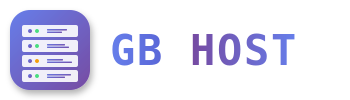? WordPress Installation and Management
Prerequisites for WordPress
- PHP 7.4 or higher (PHP 8.0+ recommended)
- MySQL 5.7+ or MariaDB 10.3+
- Apache with mod_rewrite
- HTTPS support (recommended)
- At least 512MB RAM
Automatic Installation via APS Installer
- Navigate to Sites → APS Installer
- Search for WordPress
- Click Install
- Configure installation:
- Installation location: / (for root) or /blog
- Database: Create new or use existing
- Admin username: Choose secure username
- Admin password: Strong password
- Admin email: Your email address
- Site title: Your website name
- Click Install
Manual WordPress Installation
- Download WordPress:
cd /tmp wget https://wordpress.org/latest.tar.gz tar -xzf latest.tar.gz - Move to website directory:
cp -R wordpress/* /var/www/clients/client1/web1/web/ chown -R web1:client1 /var/www/clients/client1/web1/web/ - Create database in ISPConfig
- Configure wp-config.php:
cp wp-config-sample.php wp-config.php nano wp-config.php - Add database details:
define('DB_NAME', 'c1_wordpress'); define('DB_USER', 'c1_wpuser'); define('DB_PASSWORD', 'your_password'); define('DB_HOST', 'localhost'); - Run installation wizard
Visit: https://yourdomain.com/wp-admin/install.php
WordPress Security Configuration
wp-config.php Security
# Add security keys (generate from https://api.wordpress.org/secret-key/1.1/salt/)
define('AUTH_KEY', 'unique-phrase-here');
define('SECURE_AUTH_KEY', 'unique-phrase-here');
define('LOGGED_IN_KEY', 'unique-phrase-here');
define('NONCE_KEY', 'unique-phrase-here');
# Disable file editing
define('DISALLOW_FILE_EDIT', true);
# Force SSL for admin
define('FORCE_SSL_ADMIN', true);
# Limit login attempts
define('WP_FAIL2BAN_ENABLED', true);.htaccess Security Rules
# Protect wp-config.php
<Files wp-config.php>
Order Allow,Deny
Deny from all
</Files>
# Disable directory browsing
Options -Indexes
# Protect .htaccess
<Files .htaccess>
Order Allow,Deny
Deny from all
</Files>
# Block XML-RPC
<Files xmlrpc.php>
Order Deny,Allow
Deny from all
</Files>WordPress Performance Optimization
Enable Caching
- Install caching plugin (W3 Total Cache, WP Super Cache)
- Enable browser caching
- Configure object caching
- Enable page caching
PHP Settings for WordPress
In ISPConfig PHP settings:
- memory_limit = 256M
- max_execution_time = 300
- post_max_size = 64M
- upload_max_filesize = 64M
- max_input_vars = 3000
WordPress Multisite Setup
- Add to wp-config.php before "That's all":
define('WP_ALLOW_MULTISITE', true);WordPress Backup
Using ISPConfig Backup
- Enable website backup in ISPConfig
- Includes all WordPress files
- Database backed up separately
WordPress-Specific Backup
# Backup files
tar -czf wp-backup-$(date +%Y%m%d).tar.gz /path/to/wordpress/
# Backup database
mysqldump -u username -p database_name > wp-db-$(date +%Y%m%d).sqlWordPress Cron Setup
Disable WordPress pseudo-cron and use real cron:
- Add to wp-config.php:
define('DISABLE_WP_CRON', true); - Add ISPConfig cron job:
*/15 * * * * /usr/bin/php /path/to/wordpress/wp-cron.php
Common WordPress Issues
- White screen: Enable debug mode in wp-config.php
- 404 on permalinks: Check .htaccess and mod_rewrite
- Upload failed: Check PHP limits and folder permissions
- Database connection error: Verify credentials in wp-config.php
- Memory exhausted: Increase PHP memory_limit
Security: Always keep WordPress, themes, and plugins updated. Use strong passwords and limit login attempts.