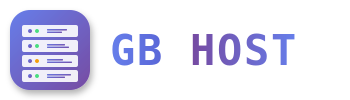? SSL/TLS Certificate Setup and Management
Let's Encrypt SSL (Free SSL)
- Prerequisites:
- Domain must point to server (DNS configured)
- Port 80 must be accessible (for validation)
- Website must be active
- Enable Let's Encrypt:
- Go to Sites → Website → Domain
- Check "SSL" checkbox
- Check "Let's Encrypt SSL" checkbox
- Save changes
- Automatic process:
- ISPConfig requests certificate
- Domain validation via HTTP
- Certificate installed automatically
- Auto-renewal every 60-90 days
Commercial SSL Certificate
- Generate CSR (Certificate Signing Request):
- Go to Sites → Website → SSL tab
- Select "Create Certificate" action
- Fill in certificate details:
- Country: Two-letter code (US, GB, etc)
- State: Full state name
- Locality: City name
- Organization: Company name
- Organizational Unit: Department
- Common Name: yourdomain.com
- Click "Create Certificate"
- Copy CSR from SSL Request field
- Purchase SSL Certificate:
- Submit CSR to certificate authority
- Complete validation (DV, OV, or EV)
- Receive certificate files
- Install Certificate:
- Paste certificate in "SSL Certificate" field
- Paste intermediate/chain in "SSL Bundle" field
- Save changes
Self-Signed Certificate (Testing Only)
- Go to Sites → Website → SSL tab
- Select "Create Certificate" action
- Fill in certificate details
- Leave "SSL Request" and "SSL Certificate" empty
- Click "Save"
- ISPConfig generates self-signed certificate
Wildcard SSL Certificates
For Let's Encrypt wildcard certificates:
- Requires DNS validation (not HTTP)
- Manual DNS TXT record creation needed
- Covers *.yourdomain.com and yourdomain.com
- Alternative: Use individual certificates per subdomain
SSL Configuration Options
Force SSL Redirect
Redirect all HTTP to HTTPS:
# Apache Directives field
RewriteEngine On
RewriteCond %{HTTPS} off
RewriteRule ^(.*)$ https://%{HTTP_HOST}/$1 [R=301,L]HSTS (HTTP Strict Transport Security)
# Apache Directives field
Header always set Strict-Transport-Security "max-age=31536000; includeSubDomains"SSL Security Headers
Add to Apache Directives for enhanced security:
# Security headers
Header always set X-Frame-Options "SAMEORIGIN"
Header always set X-Content-Type-Options "nosniff"
Header always set X-XSS-Protection "1; mode=block"
Header always set Referrer-Policy "strict-origin-when-cross-origin"
Header always set Content-Security-Policy "default-src 'self'"SSL/TLS Protocols
Configure supported protocols (Apache Directives):
# Disable old protocols
SSLProtocol -all +TLSv1.2 +TLSv1.3
# Strong cipher suites only
SSLCipherSuite ECDHE-ECDSA-AES128-GCM-SHA256:ECDHE-RSA-AES128-GCM-SHA256
SSLHonorCipherOrder onSSL Certificate Monitoring
- Check expiry: Sites → Websites → SSL tab
- Monitor Let's Encrypt renewal logs
- Set up expiry alerts via monitoring tools
- Test SSL configuration: ssllabs.com/ssltest
Troubleshooting SSL Issues
- Certificate not trusted: Check intermediate certificates
- Mixed content warning: Update HTTP links to HTTPS
- Let's Encrypt failed: Verify DNS and port 80 access
- Certificate mismatch: Verify domain name matches certificate
- Renewal failed: Check ISPConfig cron jobs
SSL for Mail Server
- Use server hostname certificate
- Or create mail.yourdomain.com certificate
- Configure in Postfix and Dovecot
- Update mail client settings to use SSL/TLS