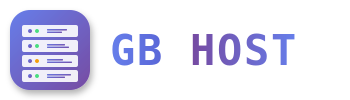? FTP Configuration and Management
Creating FTP Accounts
- Navigate to Sites → FTP-Accounts
- Click "Add new FTP-user"
- Configure FTP account:
- Username: Choose unique username
- Password: Set strong password
- Quota: Set disk space limit (MB, -1 for unlimited)
- Directory: Leave empty for full access or specify subfolder
- Active: Yes
- Save FTP account
FTP Connection Details
| Setting | Value |
|---|---|
| FTP Server | ftp.yourdomain.com or server IP |
| Port (FTP) | 21 |
| Port (FTPS Explicit) | 21 |
| Port (FTPS Implicit) | 990 |
| Port (SFTP/SSH) | 22 |
| Username | As created in ISPConfig |
| Password | As set in ISPConfig |
FTP Directory Structure
/var/www/clients/client1/web1/ ├── cgi-bin/ → CGI scripts directory ├── log/ → Access and error logs ├── private/ → Private files (not web accessible) ├── ssl/ → SSL certificates ├── tmp/ → Temporary files ├── web/ → Document root (public files) │ ├── error/ → Error pages │ ├── stats/ → Web statistics │ └── index.html → Default page └── webdav/ → WebDAV directory
FTP Security Settings
Secure FTP Options
- FTPS (FTP over SSL): Encrypted FTP connection
- SFTP (SSH File Transfer): Most secure, uses SSH
- Plain FTP: Not recommended (unencrypted)
FTP Passive Mode
Configure for firewalls and NAT:
- Enable passive mode in FTP client
- Passive port range: 40000-50000
- Ensure firewall allows these ports
Recommended FTP Clients
- FileZilla: Free, cross-platform, supports FTPS/SFTP
- WinSCP: Windows, excellent SFTP support
- Cyberduck: Mac/Windows, cloud storage support
- Transmit: Mac, professional features
- CuteFTP: Windows, automation features
FTP User Permissions
ISPConfig automatically sets appropriate permissions:
- Web files: 644 (rw-r--r--)
- Directories: 755 (rwxr-xr-x)
- CGI scripts: 755 (rwxr-xr-x)
- Configuration files: 600 (rw-------)
FTP Troubleshooting
Common Issues and Solutions
- Connection timeout: Check firewall, try passive mode
- Authentication failed: Verify username/password, check if account is active
- Cannot list directory: Switch between active/passive mode
- Permission denied: Check file ownership and permissions
- 550 error: Disk quota exceeded or permission issue
SFTP/SSH Access
For SFTP access (if enabled for your account):
- Use SSH port 22
- Username: Your FTP username
- Authentication: Password or SSH key
- More secure than FTP/FTPS
Tip: Always use FTPS or SFTP for secure file transfers. Plain FTP transmits passwords in clear text.