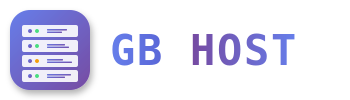? Website Management
Creating a New Website
- Navigate to Sites tab
Click on "Sites" in the main menu - Add new website
Click "Add new website" button - Configure Domain settings:
- Domain: Enter your domain name
- IP Address: Select from available IPs or use *
- Auto-Subdomain: Choose www, *, or none
- SSL: Enable if needed
- PHP: Select PHP mode (PHP-FPM recommended)
- Set quotas:
- Harddisk Quota: Set disk space limit (MB)
- Traffic Quota: Set bandwidth limit (MB)
- Click Save
PHP Configuration Options
| PHP Mode | Performance | Security | Best For |
|---|---|---|---|
| PHP-FPM | Excellent | Excellent | Most websites (Recommended) |
| Fast-CGI | Good | Good | Shared hosting |
| Mod-PHP | Good | Low | Development only |
| CGI | Poor | Good | Legacy applications |
PHP Version Selection
ISPConfig supports multiple PHP versions simultaneously:
- PHP 5.6 (End of Life - not recommended)
- PHP 7.0 (End of Life - not recommended)
- PHP 7.1 (End of Life - not recommended)
- PHP 7.2 (Security updates only)
- PHP 7.3 (Security updates only)
- PHP 7.4 (Maintained)
- PHP 8.0 (Active support)
- PHP 8.1 (Active support)
- PHP 8.2 (Current stable)
Website Options
Redirect Settings
- No redirect: Normal website operation
- R (Redirect): Temporary redirect to another URL
- L (Last): Stop processing further rules
- R=301: Permanent redirect (SEO friendly)
- R,L: Combination of redirect and last rule
Apache Directives
Custom Apache configuration for your site:
# Example: Enable compression
<IfModule mod_deflate.c>
AddOutputFilterByType DEFLATE text/html text/plain text/xml text/css text/javascript
</IfModule>
# Custom error pages
ErrorDocument 404 /error/404.html
ErrorDocument 500 /error/500.html
# Security headers
Header set X-Frame-Options "SAMEORIGIN"
Header set X-Content-Type-Options "nosniff"
Header set X-XSS-Protection "1; mode=block"Protected Folders
- Go to Sites → Web Access → Protected Folders
- Click "Add new folder protection"
- Enter folder path (relative to web root)
- Add username and password
- Save to create .htaccess protection
SSL/TLS Certificate Setup
- Enable SSL for the website
- Choose certificate action:
- Create self-signed certificate (testing only)
- Let's Encrypt certificate (free, auto-renewal)
- Upload commercial certificate
- For Let's Encrypt:
- Enable "Let's Encrypt SSL"
- System will automatically obtain certificate
- Auto-renewal every 60 days